How to Track Instagram Unfollowers: A Step-by-Step Guide to Discovering Who Unfollowed You

Want to know who unfollowed you on Instagram? Check out these simple tips and tricks to track your followers and keep tabs on your account.
Are you curious about who unfollowed you on Instagram? It can be frustrating to see your follower count drop without any explanation. However, with the right tools and strategies, you can easily find out who decided to hit that unfollow button. In this guide, we will show you step-by-step instructions on how to know who unfollowed you on Instagram. So, if you're ready to uncover the mystery behind your dwindling follower numbers, let's dive in!
Introduction
Instagram is a popular social media platform that allows users to share photos and videos with their followers. While it's a great way to connect with friends and discover new content, it can be frustrating when someone unfollows you without any explanation. If you're curious about who unfollowed you on Instagram, we've got you covered. In this article, we'll provide you with step-by-step instructions on how to know who unfollowed you on Instagram.
Step 1: Download a Third-Party App
The first step to finding out who unfollowed you on Instagram is to download a reliable third-party app. There are several apps available on both Android and iOS platforms that offer this functionality. Some popular options include Followers Analyzer for Instagram and Followers Tracker for Instagram. These apps have been designed specifically to help users track their followers and identify any unfollowers.
Step 2: Install and Launch the App
After downloading the app of your choice, proceed to install it on your device. Once the installation is complete, launch the app to begin the setup process.
Step 3: Log in to Your Instagram Account
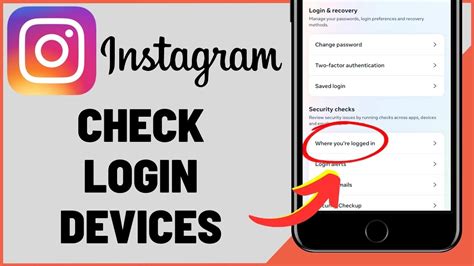
To track your followers and identify unfollowers, the third-party app will require access to your Instagram account. Follow the on-screen instructions to log in to your Instagram account within the app. Make sure to provide the necessary permissions for the app to function properly.
Step 4: Grant Necessary Permissions
After logging in, the app may ask you to grant certain permissions. These permissions are necessary for the app to access your Instagram profile information and track your followers. Read the permissions carefully and grant them if you're comfortable with the app's requirements.
Step 5: Allow the App to Analyze Your Followers
Once you've granted the necessary permissions, the app will start analyzing your followers' list. This process may take a few moments, depending on the number of followers you have. The app will compare your current followers with your previous followers and identify any accounts that are no longer following you.
Step 6: View the Unfollowers List
After the analysis is complete, the app will present you with a list of users who have unfollowed you on Instagram. You'll be able to see their usernames, profile pictures, and the date they unfollowed you. This information can help you gain insights into why certain individuals may have chosen to unfollow you.
Step 7: Explore Additional Features
Many third-party apps offer additional features that can enhance your Instagram experience. Some apps allow you to track your new followers, identify ghost followers (accounts that don't engage with your content), and even provide analytics on your posts' performance. Take some time to explore these features and see how they can benefit you.
Step 8: Manage Your Unfollowers
Now that you know who has unfollowed you on Instagram, it's up to you to decide how to handle the situation. Remember that people's interests and preferences change over time, so it's normal for followers to come and go. If you notice a pattern or have concerns about specific unfollowers, you can reach out to them privately to understand their reasons better.
Step 9: Reflect and Adapt
Instead of dwelling on the number of followers you've lost, use this opportunity to reflect on your content and engagement strategies. Consider experimenting with different types of posts, engaging with your audience more frequently, or leveraging Instagram's features like Stories and Reels to keep your followers interested and attract new ones.
Step 10: Repeat the Process
As your Instagram account continues to grow and evolve, it's essential to regularly track your followers and unfollowers. Make it a habit to repeat this process every few weeks or months to gain insights into your audience's preferences and ensure you're maintaining a healthy follower base.
Conclusion
Knowing who unfollowed you on Instagram can help you understand your audience better and make informed decisions about your content strategy. By following the steps outlined in this article and using a reliable third-party app, you can easily keep track of your followers and identify any unfollowers. Remember to focus on creating engaging content, building meaningful connections, and adapting to the ever-changing dynamics of social media.
How To Know Who Unfollowed You On Instagram
Welcome to this friendly and informative guide on how to know who unfollowed you on Instagram! In this step-by-step tutorial, we will walk you through the process of tracking those who no longer follow your Instagram account. By the end of this guide, you'll have all the necessary information to identify unfollowers and keep track of your follower list. Let's get started!
Step 1: Accessing Account Settings
The first step is to access your account settings on Instagram. To do this, open the Instagram app and click on the profile icon located at the bottom right corner of the screen. Once you're on your profile page, look for the three horizontal lines at the top right corner and tap on them. This will open a menu where you can find the Settings option. Click on it to proceed to the next step.
Step 2: Navigating to Account Activity
Now that you're in the account settings, it's time to find the section where you can track all account activities, including unfollowers. Depending on the version of Instagram you're using, you'll either find this section under Account or Privacy. Look for these options and tap on them to proceed.
Step 3: Locating the Follower List
Within the account activity section, you'll find various options related to your Instagram account. Locate and tap on the Followers option. This is where you can see the list of people currently following your Instagram account.
Step 4: Manual Tracking
If you prefer to identify unfollowers manually, you can compare your current follower list with a previously saved one. To do this, take screenshots of your follower count or note it down somewhere for future reference. By comparing the two lists, you'll be able to see who has unfollowed you.
Step 5: Third-Party Applications
An alternative method to track unfollowers is by using third-party apps and websites. These tools offer more convenience and automation in identifying those who unfollow you on Instagram. To find a reliable app or website, search for Instagram unfollower tracker in your preferred search engine. Look for reputable options with positive user reviews.
Step 6: Granting Access
Once you've selected a suitable app or website, follow their instructions to grant access to your Instagram account. It's important to exercise caution when sharing personal information with third-party services. Ensure that the app or website you choose has a secure authorization process and that you protect your account credentials.
Step 7: Unfollower Notifications
After authorizing the selected app or website, it will start monitoring your Instagram account for unfollowers. The app will send you notifications whenever someone unfollows you. Make sure to regularly check these notifications to stay updated on your unfollowers.
Step 8: Maintain Privacy and Security
As you track unfollowers on Instagram, it's essential to prioritize your privacy and security online. Be cautious when using third-party apps and always review their permissions before granting access to your account. Regularly review your account settings on Instagram to ensure they align with your privacy preferences. Additionally, avoid sharing sensitive information with unreliable sources to protect yourself from potential risks.
Thank you for following this guide on how to know who unfollowed you on Instagram! Now you have the necessary information and tools to track your unfollowers and keep an eye on your follower list. Remember to regularly review your account activities and take necessary measures to maintain your privacy and security online. Happy tracking!
Point of View:
In today's digital age, social media platforms like Instagram have become an integral part of our lives, allowing us to connect with friends, family, and even celebrities. While Instagram offers numerous features to enhance our experience, there are times when we may wonder who unfollowed us. Let's explore how to know who unfollowed you on Instagram.
Pros:
- Enhanced Awareness: By using the method to know who unfollowed you on Instagram, you gain awareness about changes in your followers' list. This can be helpful for personal or professional accounts as you can analyze which posts or actions might have resulted in people unfollowing you.
- Identifying Fake Accounts: It is not uncommon to have fake or spam accounts follow you on Instagram. Knowing who has unfollowed you can help you identify and remove such accounts from your follower list, ensuring a more genuine and engaged audience.
- Improved Engagement: Understanding who unfollowed you allows you to reflect on your content and engagement strategies. You can analyze patterns and make adjustments to your Instagram approach, potentially leading to increased engagement and a stronger online presence.
Cons:
- Potential Misunderstandings: Knowing who unfollowed you might lead to misunderstandings or assumptions about why someone chose to unfollow. It's important to remember that people's interests and preferences change over time, and it's not always a reflection of your content or personal relationship.
- Privacy Concerns: Some individuals might consider it invasive or inappropriate to track who unfollowed them on Instagram. It's important to respect the privacy and boundaries of others, as they have the right to choose who they follow or unfollow without explanation.
- Time-consuming: Constantly checking who unfollowed you can become a time-consuming task, taking away from the enjoyment of using Instagram. It's crucial to strike a balance between staying informed and not obsessing over every follower change.
In conclusion, while knowing who unfollowed you on Instagram can provide valuable insights and opportunities for improvement, it is essential to approach this feature with a balanced perspective. Respecting privacy, avoiding assumptions, and focusing on creating meaningful content should be the primary goals when using any social media platform.
Thank you for visiting our blog and taking the time to read our article on how to know who unfollowed you on Instagram. In this post, we have provided step-by-step instructions to help you easily track your followers and identify those who have decided to unfollow you. We understand that losing followers on social media can be disheartening, but with the right tools and techniques, you can stay on top of your Instagram game.
To begin, we discussed the importance of using third-party apps to track your followers. These apps offer valuable insights and notifications whenever someone decides to unfollow you. We recommended a few reliable apps that are user-friendly and provide accurate results. By using these apps, you can keep track of your followers' activity and take necessary actions to maintain and grow your Instagram community.
Furthermore, we highlighted the significance of analyzing your content and engagement to understand why people might unfollow you. It's essential to evaluate the quality and relevance of your posts, as well as your interactions with your followers. By offering valuable and engaging content, you can increase your chances of retaining your followers and attracting new ones.
In conclusion, keeping track of who unfollows you on Instagram is crucial for maintaining a successful presence on the platform. By following the instructions provided in this article and utilizing third-party apps, you can easily identify those who have chosen to unfollow you. Additionally, by analyzing your content and engagement, you can make improvements to retain your existing followers and continue to grow your Instagram community. We hope you found this article helpful, and we encourage you to explore more of our blog for other insightful tips and tricks for enhancing your social media presence. Thank you once again for visiting!
People also ask about How To Know Who Unfollowed You On Instagram:
-
How can I find out who unfollowed me on Instagram?
To find out who unfollowed you on Instagram, you can follow these instructions:
- Open the Instagram app on your mobile device and log in to your account.
- Go to your profile by tapping on the profile icon located at the bottom right corner of the screen.
- Tap on the Followers count to view the list of people who are currently following you.
- Take note of this list or capture a screenshot for reference.
- Next, tap on the Following count to see the list of accounts you are following.
- Compare the two lists or screenshots to identify any discrepancies. Those accounts that are missing from the Following list are the ones who have unfollowed you.
Keep in mind that Instagram does not provide an official feature to directly notify you when someone unfollows you. Therefore, manual comparison of your followers and following lists is necessary to determine who unfollowed you.
-
Are there any third-party apps or websites that can help me track unfollowers on Instagram?
Yes, there are several third-party apps and websites available that claim to help you track unfollowers on Instagram. These apps usually require you to grant them access to your Instagram account. However, it's important to exercise caution when using such services as they may compromise your account security or violate Instagram's terms of service. Make sure to research and choose a reputable app or website if you decide to use one.
-
Can Instagram notify me when someone unfollows me?
No, Instagram does not have a built-in feature to send notifications when someone unfollows you. You can only see changes in your followers count by manually checking your profile or using third-party apps.
-
Why do people unfollow on Instagram?
There can be various reasons why people unfollow others on Instagram:
- Lack of interest in the content being posted.
- Unappealing or irrelevant posts.
- Excessive posting frequency.
- Irregular or inconsistent posting habits.
- Changes in personal preferences.
- Desire to maintain a smaller, more curated follower list.
It's important to remember that unfollowing is a common occurrence on social media platforms, and it doesn't necessarily reflect your worth or the quality of your content.