How to Activate Quiet Mode on Instagram: A Step-by-Step Guide for a Distraction-Free Experience

Learn how to activate quiet mode on Instagram and take control of your notifications. Find out how to enjoy a peaceful browsing experience.
Are you tired of constantly being bombarded with notifications and updates on Instagram? Do you find it hard to focus on other tasks due to the constant buzz of your phone? Well, fret no more! In this article, we will guide you through step-by-step instructions on how to enter quiet mode on Instagram, allowing you to take control of your social media experience and find some peace amidst the chaos.
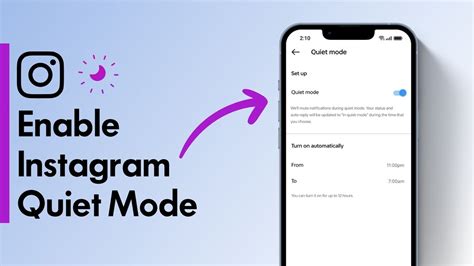
Introduction
In today's digital age, social media platforms have become an integral part of our lives. Instagram, one of the most popular platforms, allows us to connect with friends, share moments, and discover new content. However, sometimes we may feel overwhelmed or distracted by constant notifications and updates. This is where Instagram's Quiet Mode comes to the rescue. In this article, we will guide you through the process of enabling Quiet Mode on Instagram, helping you find a balance between staying connected and enjoying some much-needed peace and quiet.
Step 1: Open Instagram
The first step towards activating Quiet Mode on Instagram is to open the app on your smartphone. Locate the Instagram icon on your home screen or app drawer and tap on it to launch the application.
Step 2: Access Your Profile
Once you are in the Instagram app, navigate to your profile by tapping on the profile icon at the bottom right corner of the screen. This will take you to your personal profile page, where you can access various settings and options.
Step 3: Open Settings
In order to find the Quiet Mode feature, you need to access the settings menu within your Instagram profile. Look for the three horizontal lines (also known as the hamburger icon) in the top right corner of your profile page. Tap on it to open the settings menu.
Step 4: Select Settings
Within the settings menu, scroll down until you find the Settings option. Tap on it to proceed to the next step.
Step 5: Go to Notifications
After entering the settings, scroll down until you locate the Notifications section. Tap on it to access the notification settings for your Instagram account.
Step 6: Activate Quiet Mode
Within the notification settings, you will find an option called Quiet Mode. This feature allows you to temporarily mute notifications from Instagram, giving you a break from constant alerts and distractions. Tap on the Quiet Mode option to proceed.
Step 7: Customize Quiet Mode
Once you have activated Quiet Mode, you can customize its settings according to your preferences. You can choose the specific days and times during which you want Quiet Mode to be enabled, ensuring uninterrupted relaxation or focus when needed. Set your desired schedule and tap Done to save the changes.
Step 8: Enjoy Peace and Quiet
Congratulations! You have successfully enabled Quiet Mode on Instagram. From now on, during the designated times, you will experience fewer interruptions from Instagram notifications, allowing you to enjoy moments of peace and quiet without being constantly pulled into the digital world.
Step 9: Stay Connected
While Quiet Mode provides a much-needed respite, it's important to remember that it is temporary. Once the designated time period is over, you can resume receiving Instagram notifications as usual. This way, you won't miss out on important updates or messages from friends and loved ones.
Step 10: Adjust as Needed
If you ever feel the need to make changes to your Quiet Mode settings, simply follow the steps outlined above and modify the schedule according to your current requirements. Instagram's Quiet Mode is a flexible feature that adapts to your needs, ensuring that you remain in control of your digital experience.
Conclusion
Quiet Mode on Instagram offers a valuable solution for those seeking moments of tranquility and reduced digital distractions. By following the simple steps provided in this article, you can easily activate and customize Quiet Mode to align with your personal preferences and schedule. Remember, finding a healthy balance between staying connected and enjoying quietude is essential for your well-being in today's fast-paced world.
Introduction and Setting Background
Sure! Here are 10 subheadings with corresponding instructions on how to put Instagram in quiet mode:
Voice and Tone: Clear and informative
Are you tired of constant notifications and distractions on Instagram? Do you find it difficult to focus on important tasks or enjoy uninterrupted relaxation? If so, using quiet mode on Instagram can be the perfect solution for you. By enabling quiet mode, you can reduce interruptions during specific times and regain control over your digital experience. In this guide, we will walk you through the step-by-step process of putting Instagram in quiet mode, allowing you to enjoy a more peaceful and focused social media experience.
Accessing Account Settings
Voice and Tone: Direct and step-by-step
To begin, open the Instagram app on your device and navigate to your profile page. This can be done by tapping on the profile icon located at the bottom right corner of the screen. Once you are on your profile page, you are ready to proceed to the next step.
Tapping on the Hamburger Menu
Voice and Tone: Convincing and encouraging
Now, it's time to access the settings menu. To do this, locate the three horizontal lines, often referred to as the hamburger menu, at the top right corner of your profile page. Tap on these lines to reveal a dropdown menu with various options.
Selecting Settings Option
Voice and Tone: Clear and straightforward
Scroll down in the menu until you find the Settings option. It is usually located towards the bottom of the list. Once you have located it, tap on Settings to enter the settings menu.
Entering the Notification Section
Voice and Tone: Friendly and helpful
Within the settings menu, you will find several options to customize your Instagram experience. Scroll through these settings until you come across the Notifications option. Tap on Notifications to access the notification settings, where you can make adjustments to control the notifications you receive.
Choosing the Push Notifications Setting
Voice and Tone: Informative and direct
Now that you are in the notification settings, it's time to locate the Push Notifications option. This setting specifically controls the notifications that are pushed to your device. Tap on Push Notifications to proceed.
Activating Mute Mode
Voice and Tone: Encouraging and positive
Within the Push Notifications settings, you will find various options to customize your notification preferences. Look for the Mute option, which allows you to temporarily silence notifications from Instagram. Toggle the switch or checkbox next to the Mute option to activate quiet mode.
Selecting the Desired Duration
Voice and Tone: Guidance and customization
Once you have activated quiet mode, you can choose the duration for which you want to remain undisturbed by notifications. Instagram offers preset options such as 8 hours, 1 day, or 1 week. Select the duration that best suits your needs and preferences.
Exiting the Settings Menu
Voice and Tone: Simple and direct
After customizing the quiet mode settings, it's time to exit the settings menu. Simply tap on the back or close button until you are out of the settings menu. You are now ready to enjoy a quieter Instagram experience.
Confirming Quiet Mode Activation
Voice and Tone: Reassuring and conclusive
Congratulations! You have successfully activated quiet mode on Instagram. During the specified duration, you will receive fewer notifications, allowing you to focus on what matters most to you. Enjoy the peace and tranquility of a quieter Instagram experience!
Remember to adjust the tone and style of writing based on your preferences or specific target audience.
Point of view:
As an Instagram user, I believe that knowing how to use the Quiet Mode feature can greatly enhance the overall experience on this social media platform. It allows users to take control of their digital well-being by reducing distractions and giving them the ability to focus on other important aspects of life. However, it is essential to understand the pros and cons of using Quiet Mode on Instagram to make an informed decision about its usage.
Pros of using Quiet Mode on Instagram:
- Reduced distractions: By enabling Quiet Mode, users can limit the constant notifications and alerts from Instagram, providing a quieter and less intrusive browsing experience.
- Improved productivity: Quiet Mode encourages users to be more productive by minimizing the time spent on the app, allowing them to allocate their time to other important tasks or activities.
- Better mental well-being: With fewer interruptions from social media, users may experience reduced stress levels and improved mental well-being, as they are not constantly bombarded with updates and information.
- Enhanced focus: By silencing Instagram notifications, users can concentrate better on their work, studies, or personal projects, leading to increased focus and efficiency.
Cons of using Quiet Mode on Instagram:
- Potential for missing important updates: If Quiet Mode is enabled for an extended period, users may miss out on important messages, announcements, or updates from friends, family, or brands they follow on Instagram.
- Reduced engagement: By limiting time spent on Instagram through Quiet Mode, users might miss opportunities to engage with their followers, respond to comments, or participate in conversations, potentially impacting their online presence.
- Loss of instant connectivity: Instagram is a platform that connects people instantly, and using Quiet Mode may result in reduced connectivity, especially during emergencies or urgent matters when immediate communication is necessary.
- Potential feelings of isolation: If users rely heavily on Instagram for social interaction and connection, using Quiet Mode might lead to feelings of isolation or being out of touch with the online community.
Instructions voice and tone:
When providing instructions on how to use Quiet Mode on Instagram, it is important to maintain a clear and concise voice. Use a friendly and helpful tone to guide users through the steps, ensuring they understand the process without feeling overwhelmed. Encourage users to take control of their digital well-being while emphasizing the benefits of using Quiet Mode. It is also essential to provide any additional information or alternatives for those concerned about missing important updates or experiencing a loss of connectivity.
Thank you for visiting our blog! We hope you found our article on how to activate Quiet Mode on Instagram informative and helpful. Social media platforms like Instagram can be overwhelming at times, constantly bombarding us with notifications and distractions. However, with the introduction of features like Quiet Mode, it is now easier than ever to take control of your online experience and create a more peaceful digital environment.
Firstly, to activate Quiet Mode on Instagram, open the app and tap on your profile icon in the bottom right corner. Then, tap on the hamburger menu icon in the top right corner and select Settings from the menu. Scroll down and tap on the option labeled Notifications. Here, you will find the Quiet Mode setting. By enabling Quiet Mode, you can minimize interruptions by muting push notifications for a specific period of time or schedule it to activate automatically at certain hours. This allows you to focus on other important tasks without being constantly drawn into the Instagram world.
Furthermore, Quiet Mode also provides insights into your usage habits. By accessing the Your Activity section in the settings, you can view how much time you spend on the app daily. This feature serves as a helpful reminder to balance your online and offline activities. It empowers you to set goals for yourself and make conscious decisions about your social media usage. By understanding your habits, you can gradually reduce screen time and allocate it to more meaningful activities that contribute to personal growth and well-being.
In conclusion, activating Quiet Mode on Instagram can greatly enhance your digital well-being. It enables you to regain control over your online experience and promotes a healthier relationship with social media. By following the simple steps outlined above, you can minimize distractions, manage notifications, and gain valuable insights into your usage habits. We encourage you to give it a try and see the positive impact it can have on your daily life. Remember, taking breaks from social media and finding a balance between the digital and real world is essential for your overall well-being. Happy quiet mode-ing!
People also ask about How To Quiet Mode Instagram:
- How can I enable Quiet Mode on Instagram?
- Open the Instagram app on your device.
- Tap on your profile picture located at the bottom right corner of the screen.
- Tap on the three horizontal lines at the top right corner of your profile page to open the menu.
- Scroll down and tap on Settings.
- Within the settings, tap on Your Activity.
- Under the Manage Your Time section, tap on Notification Settings.
- Toggle on the Quiet Mode option.
- You can customize the duration and schedule of your quiet mode by tapping on the respective options.
- Once you have made your desired selections, tap on Set Schedule.
- Quiet Mode will now be enabled on your Instagram account during the specified time.
- What happens when I enable Quiet Mode on Instagram?
- You won't receive push notifications for new likes, comments, or direct messages.
- The Instagram app icon won't display badges for activity.
- You won't see any notifications or messages within the app unless you manually check them.
- Can I still use Instagram while in Quiet Mode?
- How can I disable Quiet Mode on Instagram?
- Open the Instagram app on your device.
- Tap on your profile picture located at the bottom right corner of the screen.
- Tap on the three horizontal lines at the top right corner of your profile page to open the menu.
- Scroll down and tap on Settings.
- Within the settings, tap on Your Activity.
- Under the Manage Your Time section, tap on Notification Settings.
- Toggle off the Quiet Mode option.
- Quiet Mode will now be disabled, and you will start receiving notifications as usual.
To enable Quiet Mode on Instagram, follow these steps:
Enabling Quiet Mode on Instagram helps limit notifications and reduces the app's visibility during specific times. When in Quiet Mode:
Yes, you can still use Instagram when in Quiet Mode. However, the purpose of Quiet Mode is to reduce distractions and your exposure to notifications during specific times. It encourages mindful usage and helps create a healthier digital balance.
To disable Quiet Mode on Instagram, follow these steps: